| |
The 3D modeling is done in the 3D Module. Here the creative vein of the scientist comes into play to transform his knowledge, experience and the interpretation of data into a model object. The 3D module is what distinguishes Shape from other astrophysical morpho-kinematic modeling software. It allows you to interactively construct the object in a similar way as it is done in systems that are used for 3D modeling for television, cinema, games or architecture.
The 3D Module is divided into four main sections. At the top is the menu bar which handles files and data information.
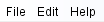 menu bar menu bar
Below the menu bar the tool bar which is used to create and manipulate the position and orientation of objects.
 tool bar tool bar
With the five different sections you manipulate different types of objects. With the first set of buttons you can create new primitive objects as starting geometries. These can then be adjusted to the more complex structures with modifiers and other tools. With the next set of four buttons you apply object transforms an object in space (select, move, rotate and scale). The middle button group, the vertex transforms, is there to manipulate individual or groups of vertices of an object. It allows you to modify the objects on the smallest scales and turn them into virtually any shapes. There are, however, many more ways to change the shapes of an object using geometry modifiers. The small group of two buttons to the right of the vertex transforms are the gizmo transforms. They rotate or move the gizmo helper objects which control the position and orientation of some modifiers. Finally, the camera parameters like the field of view, center and orientation are controlled interactively with the camera transforms.
Most of the space of the 3D module is occupied by the four view panels, that display different views of the objects that have been created.
To the right of the view panels is the object parameter panel. In this panel you define the detailed properties of the objects. It contains a number of sub-panels that you use to control most of the parameters of an object, like its exact shape and spatial distribution of physical properties like velocity, density, temperature, etc.
At the top of each panel there is a set of buttoms which allow you to choose the viewpoint for each panel. The panel at the lower right is the "Shape view". It is the observer's camera view and always shows the same region as the rendered image in the Main Interface.
At the bottom is the coordinates panel, which is actually part of the views. When open, it displays information of the cursor position in different coordinate systems of the views. |
|
 coordinates panel coordinates panel
With the object parameter panel the user controls the 3D geometry of the objects and many of the physical properties. For a more detailed view of the particle system panel click here to open a full resolution
image. It includes the object type drop-down list which switches between the properties of geometric objects (still called Particle Systems), lights, i.e. radiation sources, and the camera. The object list at the top of the particle system properties panel contains all objects that you have created for a model. The basic object properties of an object that has been selected on the list can be changed below the list. Further down is the list of modifiers that are being applied to the selected objects. The list and properties gizmos follows. Below the gizmo tab, there is the section for setting the basic properties of the primitive. Here you control the number of polygons that are used to construct the 3D mesh of an object. The more polygons the higher the level of structural detail that can be achieved. It also includes the parameters of basic size, like, for instance, the length and radius of a cylinder. At the bottom of the particle system panel is the species tab, where you can assign the physical material properties as defined in the Physics Module . |
|
|