List of modifiers with detailed descriptions:
Physical properties:
Density, Velocity, Temperature, Opacity, Color
Geometry:
Size, Shell, Squeeze, Twist, Shear, Squish, Bump, Curvature
Others:
Time, Rotation, Orbit, PA/Inc Rotation, Ellipse Path
Modifiers are applied to each sub-object mesh separately, although different meshes can share the same modifier via instanced copies or when applied to grouped meshes.
You find the Modifier panel tab in the Parameters Panel on the right side of the 3D Module.
To add new modifier click on the Add button. Now a dialog opens from which you can choose a new modifier to add to the list. You can apply any number of modifiers, including more than one of the same type.
Note that modifiers are applied in the order as they are on the list. Since the result of some of the modifier operations depends on their order, they can be moved up and down in the list by clicking on the Up and Down buttons. For example, any type of rotation based modifier has the property of being non-commutative with other operators. This includes the Rotation and Twist modifiers.
When you have applied a large number geometry modifiers, changes to any one of them may take a noticeable amount of time to be visible in the 3D views. If you are sure that the current set of modifiers is correct then his can be remedied additional modifiers by clicking on the Fix button. This will place the vertices to the final position and treat the structure as the starting point for additional modifiers. The detailed information about the modifiers that have been applied before is erased and can not be undone.
The application of the Fix command therefore requires caution.
|
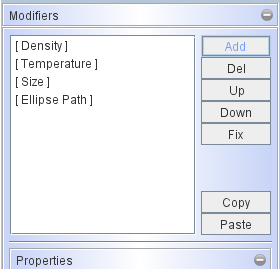
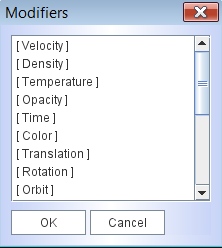
|
Coordinate systems and modifier types
There are several coordinate systems defined in Shape. First there is the global "world" coordinate system that is fixed and everything ese is embedded in this system.
Every object has its own "local" coordinate system, that may move around in the world coordinate system depending on the types of modifier that are applied.
The third coordinate system is that of the observer or camera. These are the coordinates seen in the "shape view port" of the 3D Module and the rendered image in the Rendering Module.
The fact that the local coordinate system does follow the object transforms in the full particle system operations, but not in the case of the vertex operations, has important applications. For instance, since a velocity modifier works on the local coordinate system, it follows the transforms of the first type, but maintains its reference point and orientation when transforms of vertices are applied. Hence, if the reference of a velocity field is to be located outside an object, it can be moved as a whole by selecting and moving all of its vertices simultaneously.
The two different behaviors of vertex and particle system modifiers may be use fruitfully to move the object with respect to the field or the field with respect to the object. For example to keep a sphere centered on the origin of the world coordinate system, but have an offset density field, you first use the Translate modifier to move the object including the local coordinate system. Then you use one or more Shear modifiers (with a single value) to move the vertices back in the opposite direction. The sphere is now back centered on the world origin, but its local density field is offset.
Note that other fields that are defined in the local coordinate system are also offset. Some modifiers do, however, have coordinate offsets that can be set independently within the local coordinate system (experimentation is encouraged to find the desired behavior for every case). |
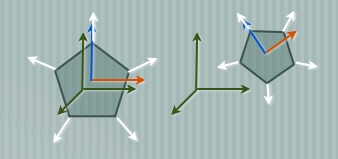
Particle system modifiers take the local coordinate system with them. Examples of such modifiers are density, velocity, temperature, rotation, translation.
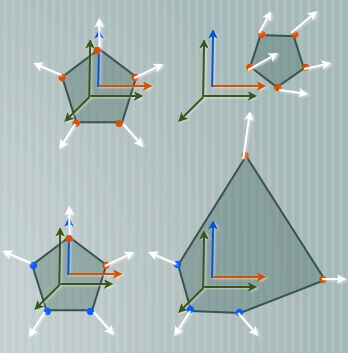
Vertex modifiers move the structure of the object, but leave the coordinate system where is was before. Since density and velocity modifiers are defined on the local coordinate system, the vertices and structure move "within" the fixed density or velocity field. Example for vertex modifiers are Squeeze, Shear, Size, Twist, Squish, etc.
Always remember that the order in which you apply modifers may matter! Especially anything that has to do with rotation needs careful consideration of the order. For example, if you wish to rotate the geometry of an object without rotating the density or velocity field, the might want to apply a Rotation modifier in X and the Y. Then you will rotate the geometry back using the Twist modifier. Now you have to make sure to apply the opposite rotation in Y first and then in X. |